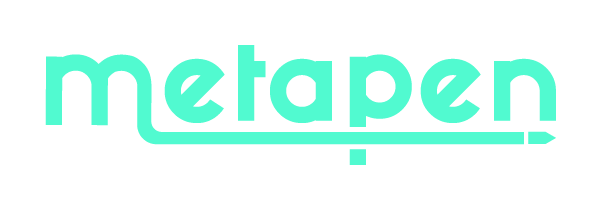A8 FAQ
Does A8 have an auto turn-off function?
A: Yes! A8 will auto turn of in 5 minutes of inactivity.
My iPad is compatible with A8, why it doesn't seem to work?
A: Before the first use of A8, please charge it for 10 minutes and confirm the settings are right:1. iOS system is updated to iOS 12.2 or above. 2. Disconnect Apple Pencil and other pens. Settings > Bluetooth > Find “Apple Pencil” to Forget This Device.
How to stop my fingers to draw?
A: Your fingers won't draw when you are using A11 with palm rejection. You could turn on "Only Draw with Apple Pencil" to ignore hand input. Go to Settings > Apple Pencil > Turn on "Only Draw with Apple Pencil" (iOS 14+ available)
Can A8 pull down control center?
A: NO. ALL active pencils including the original iPencil can CAN'T pull the control center down, notification bar down or swipe up between apps.
Does A8 have pressure sensitivity?
A: NO. All 3rd party pencils have no pressure sensitivity, this will not impact A8‘s ability to write or draw. Popular apps like Procreate can imitate pressure sensitivity with their own brush effects and customizable brush size, flow capacity, etc.
A11 FAQ
My iPad is compatible with A11, why it doesn't seem to work?
A: Before the first use of A11, please charge it for at least 5 minutes and make sure the settings are right:
1. Make sure your iOS system is updated to iOS 12.2 or above.
2. Disconnect apple pencil. Go to Settings > Bluetooth > Find “Apple Pencil” to forget this device.
A11 can work well on my iPad, how can I see the instant battery % power of the A11?
A: To see the instant battery %, long press any application icon you downloaded > Tap Edit Home Page > Add Batteries Widget.
Can A11 work without pairing it with an iPad?
A: Yes! Simply press the button once to turn it on, and it will enter [Pairing Mode: red and white led light alternatively for 30 seconds]. Now A11 can write and draw without being paired. However, if you want to use shortcuts and check the instant battery % on your iPad, you should connect A11 via Bluetooth.
I pressed the hotkey for 5 seconds to disconnect A11, why can't I reconnect by clicking A11 in my Bluetooth list?
A: If you disconnected A11 in this way, please tap the "Pencil A11" that appears in the OTHER DEVICES list to reconnect it. Do not select the one in MY DEVICES.
How to stop my fingers to draw?
A: Your fingers can draw only when you are not using A11, please turn on "Only Draw with Apple Pencil" to ignore hand input. Irrespective of whether the setting is on or off, palm rejection always functions to ignore hand input when you use A11 (A11's tip is near or touching the screen).
-
Go to Settings > Notes > Turn on "Only Draw with Apple Pencil" (You fingers won't draw only in Notes)
-
Go to Settings > Apple Pencil > Turn on "Only Draw with Apple Pencil" (iOS 14+ available)
Pre-use Notes and Quick Troubleshooting for M1
-
Make sure M1 is compatible with your device.
Metapen M1 only supports touchscreen devices that support MPP protocol.
This is a crucial point. If M1 is not working, please send us your model name. Attached is the model-finding guide.

-
Charge M1 for 10 minutes before the first use.
-
M1 doesn't need to pair with Bluetooth or Apps. Pick up M1 to wake it up. When M1 tip is 5 mm or closer to the screen, a cursor will show up, which means M1 is ready to work.
-
M1 will automatically turn off in 5 minutes of inactivity. Please repeat step 3.
-
If the model is compatible, and the battery is sufficient, but M1 can't write, Please try the following methods:
-
Please try to loosen the pen tip a bit or replace the tip.
-
Uninstall bluetooth from your device, reboot the device, and then try M1 again. (The bluetooth driver is generally displayed as "intel wireless bluetooth R")
LED Light, Battery & Charging Guide
When using: Lights off
When charging: Solid white
When fully charged: Lights off
Battery power ≤ 10%: Breathing orange
Recommended apps
OneNote, SketchBook
Pre-use Notes and Quick Troubleshooting for M2
-
Make sure M2 is compatible with your device.
Metapen M2 only supports touchscreen devices that support MPP protocol.
This is a crucial point. If M2 is not working, please send us your model name. Attached is the model-finding guide.

-
Charge M2 for 10 minutes before first use.
-
M2 doesn't need to pair with Bluetooth or Apps. Pick up M2 to wake it up. When M2 tip is 5 mm or closer to the screen, a cursor will show up, which means M2 is ready to work.
-
M2 will auto turn off in 5 minutes of inactivity. Please repeat step 3.
-
If the model is compatible, and the battery is sufficient, but can't write, Please try the following methods:
-
Please try to loosen the pen tip a bit or replace the tip.
-
Uninstall Bluetooth from your device, reboot the device and then try the pen again. (The bluetooth driver is generally displayed as "intel wireless bluetooth R")
LED Light, Battery & Charging Guide
When using: Lights off
When charging: Solid orange
When fully charged: Solid white
Battery power ≤ 10%: Breathing orange
Recommended apps
OneNote, SketchBook
A14 FAQ
My iPad is compatible with A14, why it doesn't seem to work?
A: Before the first use of A14, please charge it for 5 minutes and make sure the settings are right: 1. iOS system is updated to iOS 12.2 or above. 2. Disconnect Apple Pencil. Go to Settings > Bluetooth > Find “Apple Pencil” to Forget This Device
A14 can work well on my iPad, how can I see the instant battery % power of the A14?
A:To see the instant battery % display, long press any application you downloaded > Tap Edit Home Page > Add Batteries Widget.
Can A14 work without pairing it with my iPad?
A: Yes! Simply press the button once to turn it on, and it will enter [Pairing Mode: red and white led light alternatively for 30 seconds]. Now A14 can write and draw without being paired.
Why can't I reconnect by clicking the Pencil A14 in my Bluetooth list?
A: You might disconnect A14 by pressing the hotkey for 5 seconds, please tap the "Pencil A14" that appears in the OTHER DEVICES list to reconnect it. Do not select the one in MY DEVICES.
How to stop my fingers to draw?
A: Your fingers can draw only when you are not using A14, please turn on "Only Draw with Apple Pencil" to ignore hand input. Go to Settings > Apple Pencil > Turn on "Only Draw with Apple Pencil" (iOS 14+ available)
Pre-use Notes for X1
- How to use it?
Metapen X1 is compatible with all touchscreen devices. You can use the X1 to click, write, navigate the web, type, and play games on any touchscreen device just like your finger. It can also be used for presentations/teaching.
- When to replace the nib?
The stylus has a wider flocked tip to ensure better electrical conductivity with the screen. Please replace the nib when the flocking is worn out. We recommend using Metapen replacement tips.
- How to maintain the product?
-You can keep the stylus in the storage bag when you don't use it.
- Please do not force to pull the stylus out when extended to its longest position.
- We do not recommend always using the pen with the paper-like film.
Attention
- No need to recharge.
- No pressure sensitivity.
- No palm rejection.
- It is not recommended to stick a too thick tempered film on the screen, which may cause the stylus to stop responding.
Pre-use Notes and Quick Troubleshooting for G1
-
Make sure G1 is compatible with your device.
Metapen G1 only supports Chromebook that support USI protocol.
This is a crucial point. If G1 is not working, please send us your model name. Attached is the model-finding guide.

4 easy ways to find the Chromebook model number
a. Check on the packaging or on the box your Chromebook arrived. There is a good chance that you will find the model number on the package itself.
b. Check the bottom of your Chromebook. Most Chromebooks come with model numbers printed on the back or a sticker.
c. Check the shopping history on the platform you have purchased your Chromebook. You should find the model number in the product description.
d. Get information from the official website of the brand you purchased to get the model number.
2. Please charge G1 for 10 minutes before the first use.
3. Metapen G1 wakes up from sleep once you pick it up. No on/off button. No need to connect Bluetooth, or any apps.
4. When the tip is 5mm or closer to the screen a cursor will hover on it.
5. G1 will automatically turn off in 5 minutes of inactivity.
6. We recommend using the equipped USB-C cable to charge G1. (Charger is not included)
We don't recommend using G1 while it is being charged.
-
LED Guide:
When charging: Orange
When fully charged: White
Power ≤10%: Blinking orange