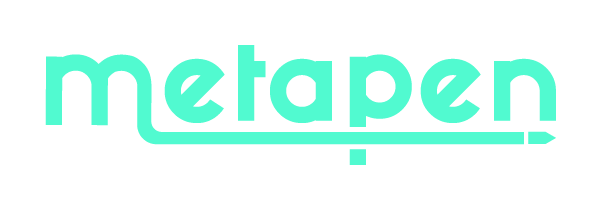Pre-use Notes and Quick Troubleshooting for A14
-
Make sure A14 is compatible with your iPad. If A14 doesn't work, we highly recommend you send a picture of 【iPad model name】. Attached are example photos of the iPad model.
-
If the Bluetooth connects fine but A14 doesn't work, it's quite possible that your ipad is still paired with an original apple pencil, please unpair it before pairing A14.
-
Make sure the iOS system is iOS 12.2 or above.
-
Charge it 10 minutes before first use.
-
A14 will Automatic shut down after 5 minutes of inactivity.
-
Just click once to turn it on & press for 2s to turn it off.
-
A14 can’t pull the control center down, notification bar down or swipe up between apps. Neither do other active pencils including the original Apple pencil can.
-
If the model is applicable, and the battery is sufficient, but A14 can't write consistently, please try to loosen the pen tip a bit or replace the tip.
-
It is not recommended to stick a too thick tempered film on the screen, which may cause the stylus to stop responding.
-
LED Guide:
When charging: Solid red
When fully charged: Solid white
Pairing status: Red and white light flashing
Power ≤20%: Red light
20%~60% Power: Blue light
Power ≥60%: White light
Recommended apps
Goodnotes, Notability, Procreate, Flexcil.
My iPad is compatible with A14, why it doesn't seem to work?
A: Before the first use of A14, please charge it for 5 minutes and make sure the settings are right: 1. iOS system is updated to iOS 12.2 or above. 2. Disconnect Apple Pencil. Go to Settings > Bluetooth > Find “Apple Pencil” to forget this device
A14 can work well on my iPad, how can I see the instant battery % power of the A14?
A:To see the instant battery % display, long press any application you downloaded > Tap Edit Home Page > Add Batteries Widget.
Can A14 work without pairing it with my iPad?
A: Yes! Simply press the button once to turn it on, and it will enter [Pairing Mode: red and white led light alternatively for 30 seconds]. Now A14 can write and draw without being paired.
Why can't I reconnect by clicking A14 in my Bluetooth list?
A: You might disconnect A14 by pressing the hotkey for 5 seconds, please tap the "Pencil A14" that appears in the OTHER DEVICES list to reconnect it. Do not select the one in MY DEVICES.
How to stop my fingers to draw?
A: Your fingers can draw only when you are not using A14, please turn on "Only Draw with Apple Pencil" to ignore hand input. Go to Settings > Apple Pencil > Turn on "Only Draw with Apple Pencil" (iOS 14+ available)